Author: Chris Hague
I have used the Vasa SwimErg with the latest PM3 Power Meter connected to the TrainerDay app for over a year. I have done over 50,000 meters of freestyle swim training on this setup. After all those meters, I have found simple ways to improve the training experience. Below are five hacks that have made my workouts on the SwimErg feel more like pool & open water workouts:
1. Know your pool swim splits
In addition to knowing my Function Threshold Power (FTP) and power zones for using the Vasa SwimErg, I found it helpful to know my pool times so that I can easily convert my pool workouts into custom SwimErg workouts on the TrainerDay app. The best way to do this is to know your typical time for a swim distance and then go off that time on the SwimErg. For example, if my pool workout has me doing 10 x 100 yards at a moderate effort with 15 seconds rest, and I know that in the pool, 100 yards at that effort takes me about 1:30, my workout on the SwimErg would be 10 x 1:30 with 15s rest.
While there may be a slight difference in overall distance between the SwimErg and the pool, you are still working your body at a similar effort for the same time. For full details on building custom Swimerg workouts on TrainerDay, check out this video: creating custom workouts for the Vasa SwimErg.
2. Use Quick Start
While the Vasa Premium Workout Library on TrainerDay is extensive, with many time-based interval workouts, there are occasions when I would prefer to do a free-form workout or race simulation using TrainerDay’s Swim Now feature. To do this, I open the TrainerDay app, wake up my SwimErg, hit Quick Start at the bottom of the screen, and swim. To give these workouts structure, I match my interval workout with a set send-off time to mimic the workout in the pool (see point 1). That is particularly helpful when doing swim-bike bricks to prepare for a race.
Bonus Tip: You can also program your SwimErg PM3 power meter for “set distance” interval workouts. Once set, the power meter will count down the pre-set distance and count up the elapsed time for the interval. When I used this feature with TrainerDay, which records the workout, I found it to be a great way to structure distance-based workouts.
3. Customize the settings
There are two features on the Trainer Day app that I like to toggle to make my workouts more flexible. The first is “Enable Auto-Extend Cooldown,” which allows me to extend my workouts if I want to add extra meters to the end of my workout. The second is “Disable Auto-Start/Stop when Power Meter or Trainer is Connected,” so the timer will continue to run when I stop swimming and rest.
To change the settings, open up the TrainerDay app, hit the gear button in the upper right corner, select “Other Options,” then toggle on “Enable Auto-Extend Cooldown” and “Disable Auto-Start/Stop when Power Meter or Trainer is Connected.”
4. Position your device for optimal viewing
One of the great benefits of having TrainerDay on your phone or tablet is that you can customize the setup to match your in-water body position by placing your device for viewing comfort. My head felt comfortably aligned when I positioned my phone about 16 inches from the damper door and slightly to the right of the monorail. To bring the display closer, you can use devices like this small tripod or a flexible arm, which can be attached to the monorail.
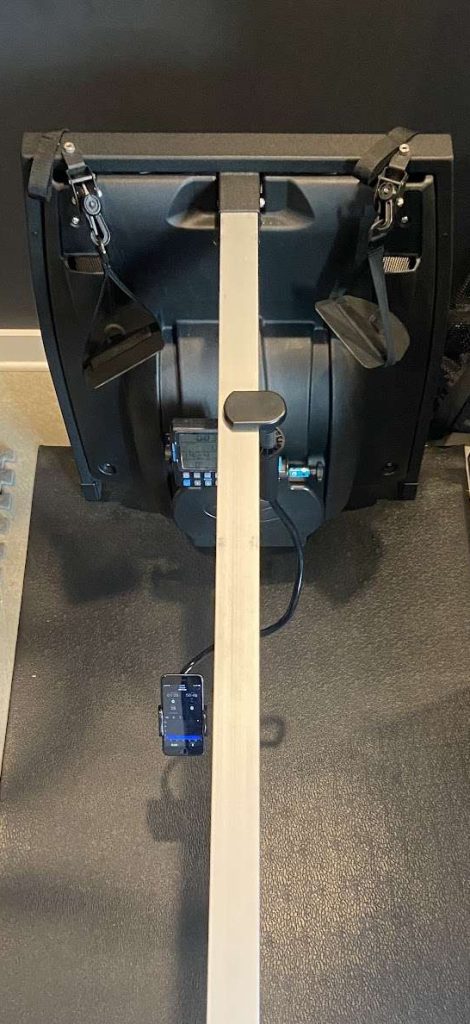
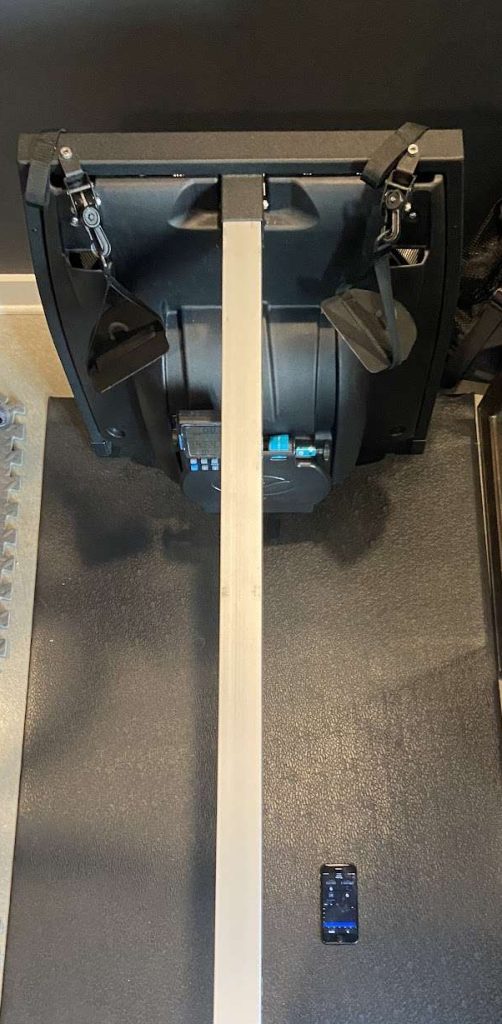
5. Change the SwimErg PM3 Power Meter display to Stroke Mode
Since TrainerDay displays all the essential information of elapsed time, watts, pace, cadence, and total distance on your device, you can use the SwimErg PM3 to display other metrics if you switch the PM3 to Stroke Mode. I like the average power balance display since I can see the average watts for each arm and note any power imbalances in my stroke throughout the workout. Right / Left arm power imbalances happen for a few reasons, fatigue being the most common, so I like to note any imbalances and track them over time.
(NOTE: Even though the PM3 power meter displays left-arm and right-arm power, TrainerDay does not currently record the left and right power metrics.)
To change the screen display, check out the manual here. Or see the video below:
Using the TrainerDay app to display and record your data allows you to simplify your dryland swim workouts and make them feel more like an in-water experience while collecting the data needed to measure and improve your swimming.
Author: Chris Hague

Chris Hague is a Level I USAT Coach and coaches for Working Triathlete, a Nashville-based coaching company that helps busy age groupers achieve their triathlon goals. Chris has been using the Vasa SwimErg since 2014 to help further develop his swim for long-course triathlons.